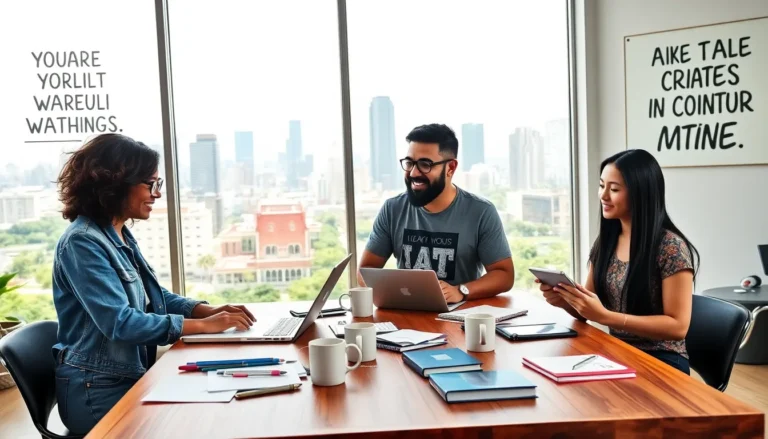Table of Contents
TogglePicture this: you’re all set for a cozy movie night, popcorn in hand, and suddenly your Firestick remote decides to play hide and seek. Frustrating, right? Connecting your remote to the Firestick should be as easy as pressing play, but sometimes it feels like a complicated dance. Fear not! With a few simple steps, you can have your remote up and running faster than you can say “binge-watch.”
Overview of Firestick Remote Connection
Connecting a Firestick remote involves a few straightforward steps. First, ensure the television and Firestick are powered on. Next, the remote requires pairing for seamless operation. Press and hold the Home button for around 10 seconds.
Sometimes, devices encounter connectivity issues. If this occurs, try replacing the remote’s batteries. Fresh batteries often resolve many connection woes. After replacing, attempt the pairing process again.
Another important element is proximity. Keeping the remote close to the Firestick enhances the pairing process. Obstacles between the devices may also hinder connectivity, so remove any barriers.
It’s crucial to ensure that the correct Firestick is being paired. If multiple Firesticks are present, identify the intended device. Go into the Firestick’s device settings to verify the correct connection.
In addition to physical pairing, restarting the Firestick can help troubleshoot issues. Unplugging the device from its power source for 10 seconds often refreshes the connection. After plugging it back in, repeat the pairing steps if necessary.
During the pairing process, visual cues aid in determining success. Look for an on-screen prompt confirming the remote connection. Users often report fewer issues after following these clear steps.
Expect a reliable connection with a properly paired remote. By preparing adequately, users can enjoy uninterrupted movie nights and smooth navigation through their favorite streaming apps.
Prerequisites for Connecting the Remote

Before connecting the remote to the Firestick, certain prerequisites are essential for a smooth setup.
Required Items
Users need a functional Firestick remote and a compatible television. Replacing depleted batteries in the remote ensures optimal performance. A working power source for both the TV and Firestick is necessary. An accessible HDMI port on the television simplifies the setup. Up-to-date firmware on the Firestick boosts connection reliability. Any extra remotes or devices in the vicinity can interfere with the pairing process, so it’s best to keep them away during setup.
Checking Compatibility
Confirming compatibility between the Firestick and remote is crucial. Every Firestick remote version matches specific Firestick models, so users should verify their remote’s specifications. Searching through the manufacturer’s website or user manual provides clarity about compatibility. If multiple Firesticks are in use, identifying the correct device prevents confusion. Understanding if the remote supports only Bluetooth or infrared connectivity helps streamline the connection process.
Step-by-Step Guide to Connect Remote to Firestick
Connecting a remote to a Firestick involves a few straightforward steps. The following sections provide detailed instructions for preparing the Firestick, pairing the remote, and troubleshooting common issues.
Preparing the Firestick
Ensure the Firestick is plugged into the television and powered on. Confirm the television displays the Firestick home screen. Check that the Firestick is connected to Wi-Fi for updates. Users should also verify that the Firestick’s firmware is up-to-date. This guarantees optimal performance for the device. A stable power source is essential to avoid interruptions during setup. After completing these checks, proceed to the next step to connect the remote.
Pairing the Remote
Hold the Home button on the Firestick remote for around 10 seconds. This action initiates the pairing process. Keep the remote close to the Firestick to enhance connectivity. A prompt should appear on the screen indicating that the remote is pairing. If multiple remotes are available, ensure the correct one is used. Confirmation of a successful pairing will appear shortly, allowing for immediate use. Following these steps leads to a reliable connection for an improved viewing experience.
Troubleshooting Common Issues
Replace the remote’s batteries if it fails to connect. Depletion is a common reason for pairing failures. Remove any obstructions between the remote and Firestick, as this can hinder the signal. Restart the Firestick by unplugging it for approximately 10 seconds to reset the connection. If the problem persists, ensure the correct Firestick appears in the settings menu. Movement around the device might be necessary to establish a connection. Users can also consult the user manual for additional troubleshooting tips if needed.
Additional Tips for Remote Use
Keep the Firestick remote close during use. Distance can impact the connection quality. Use fresh batteries to avoid power issues, as drained batteries often lead to connectivity problems. Always try to maintain a clear line of sight between the remote and the Firestick. Obstacles such as furniture can disrupt the signal.
Check for updates on the Firestick regularly. Firmware updates can improve compatibility and performance with the remote. Reconnect the remote if it becomes unresponsive. To do this, press and hold the Home button for about 10 seconds. This simple action can re-establish the connection quickly.
Know how many devices are connected to the same TV. Multiple devices can sometimes confuse the Firestick when trying to connect the remote. Clear any obstructions near the Firestick itself, such as other electronic devices. Interference from external devices may also cause connectivity issues.
Consider using the Fire TV app as an alternative remote. Available on both iOS and Android, this app provides additional features and functionalities. Explore the app to access your Firestick without needing the physical remote.
Utilize voice commands if the remote supports Alexa. This feature can simplify navigation and enhance user experience. Overall, being mindful of these tips can significantly improve the performance and reliability of the Firestick remote.
Connecting a remote to a Firestick doesn’t have to be a hassle. By following the outlined steps and troubleshooting tips, users can easily restore their remote’s functionality. Keeping the remote close and ensuring a clear line of sight can significantly enhance the experience.
Regularly checking for firmware updates and replacing batteries when needed will further prevent connectivity issues. For those moments when the remote is lost or unresponsive, the Fire TV app offers a convenient alternative. With these strategies in hand, viewers can focus on enjoying their favorite shows without interruptions.